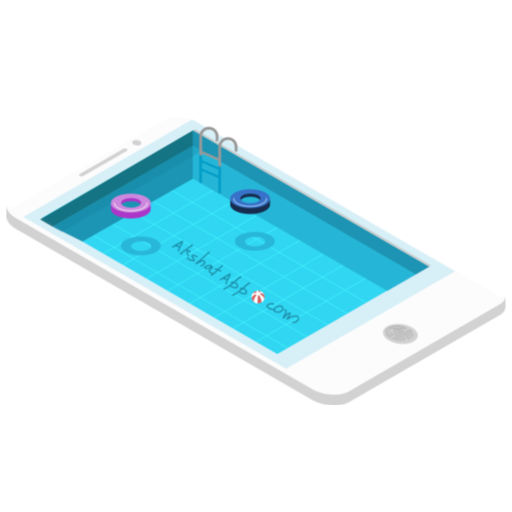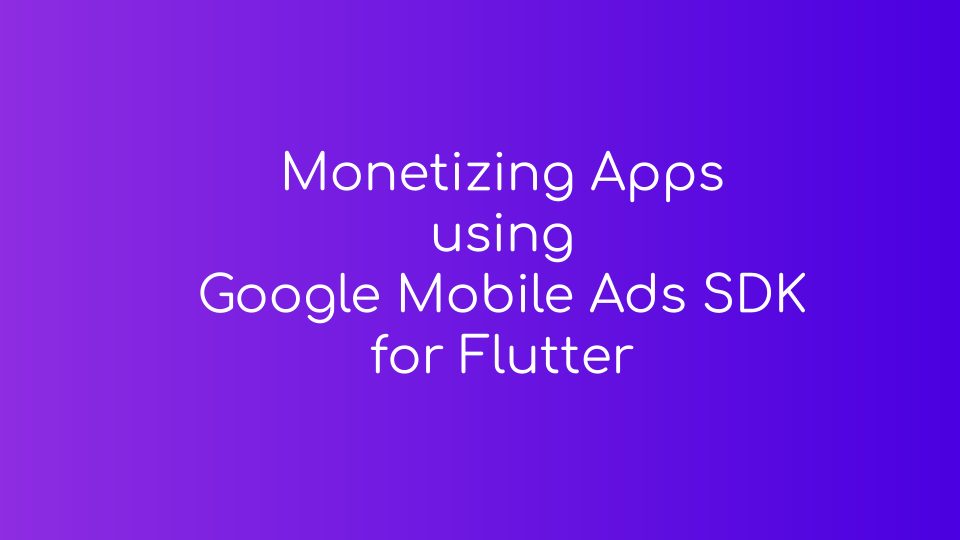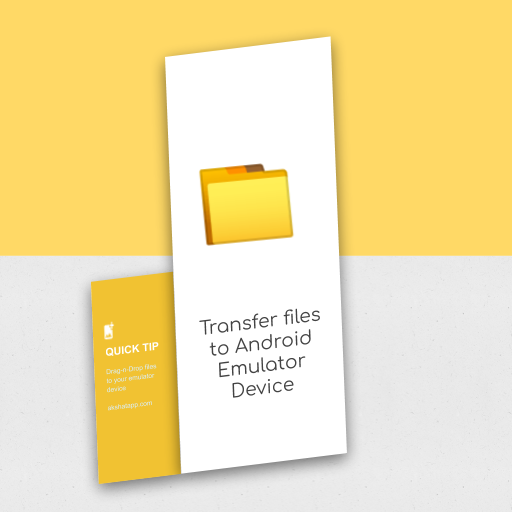
Simply Drag-n-Drop your files anywhere into the android emulator device.
This is a built-in feature of android emulator device. This is very helpful and saves a lot of time while developing apps.
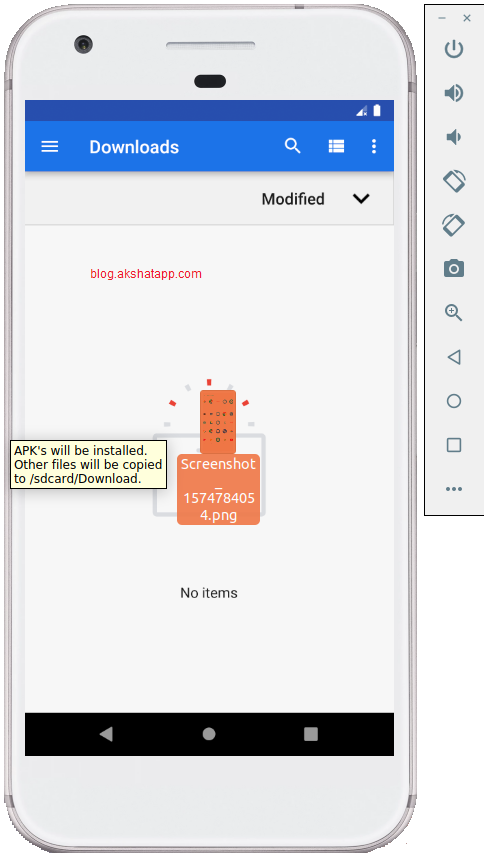 |
|---|
| Drag-N-Drop Files into Emulator |
- Your files will be copied to /sdcard/Download folder
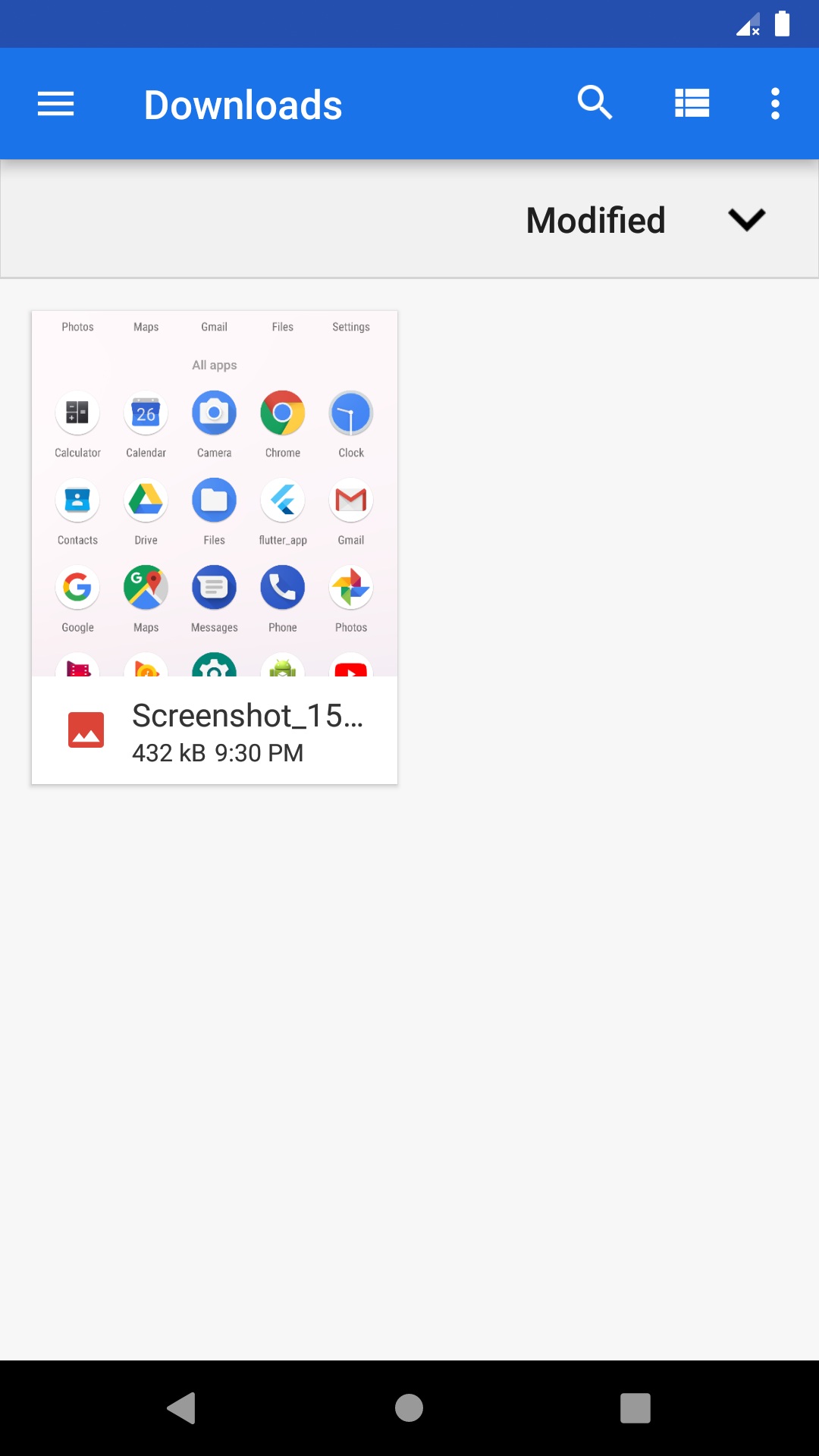 |
|---|
| File added to Download folder |
- You can also share folders along with your files.
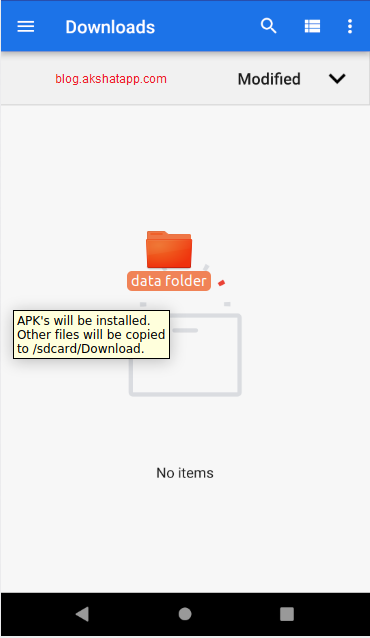 |
|---|
| Drag-n-Drop Folders in Emulator |
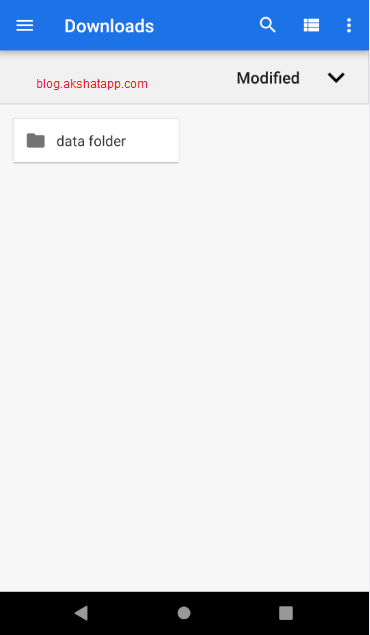 |
|---|
| Folder added to sdcard |
Folder added to Download Folder
This is the simplest way to share files and folders between your desktop and android emulator.
Bonus Tip : While developing android apps, you can also quickly test your debug version apk using this drag-n-drop feature. APK’s will be installed automatically.
In this demo, we have dropped our sample flutter app debug-apk file into the emulator device.
Note :
- Only debug-apk will be installed in the emulator.
- release-apk will not be installed due to security.
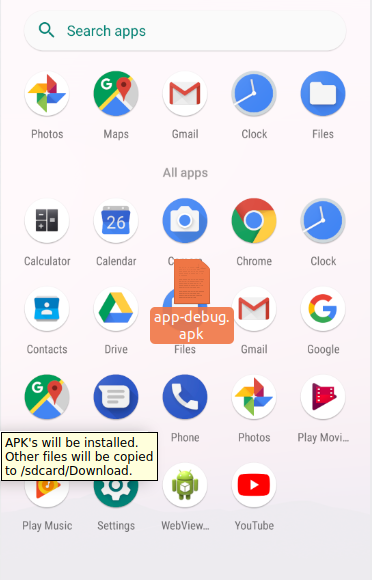 |
|---|
| Drag-N-Drop Flutter APK |
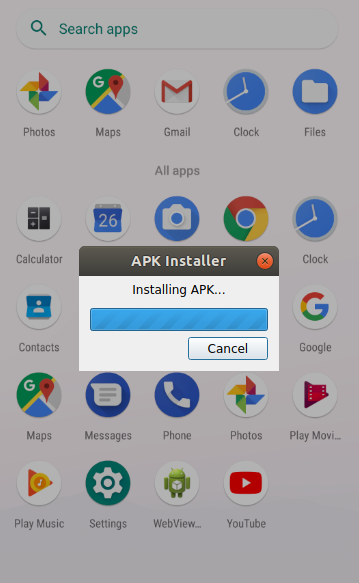 |
|---|
| APK installed automatically |
Tap your app launcher icon to test your app. This is the simplest way to install and test your app quickly while developing. This also saves a lot of time while developing apps.
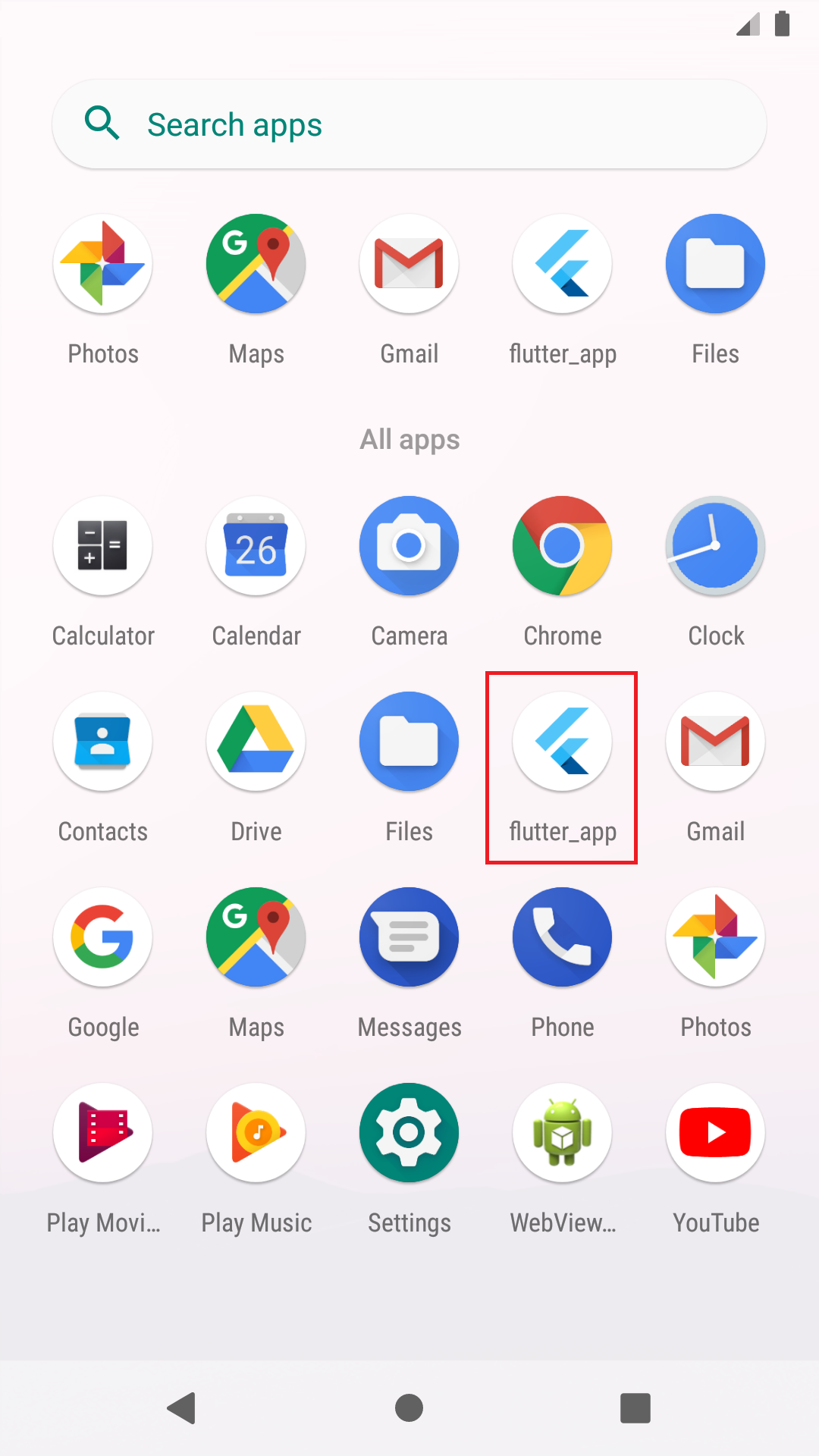 |
|---|
| Sample Flutter App Launcher icon |
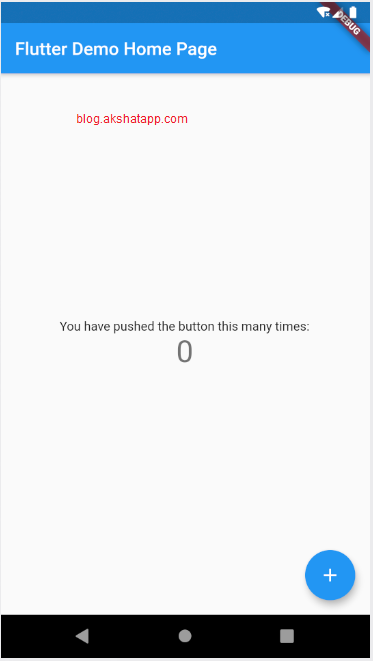 |
|---|
| Sample Flutter App Demo |
Share This Post
The information contained on this blog is for academic and educational purposes only. Unauthorized use
and/or duplication of this material without express and written permission from this site’s author and/or owner
is strictly prohibited. The materials (images, logos, content) contained in this web site are protected by
applicable copyright and trademark law.