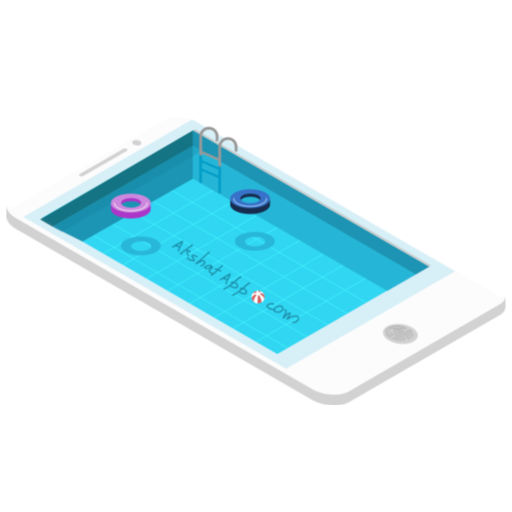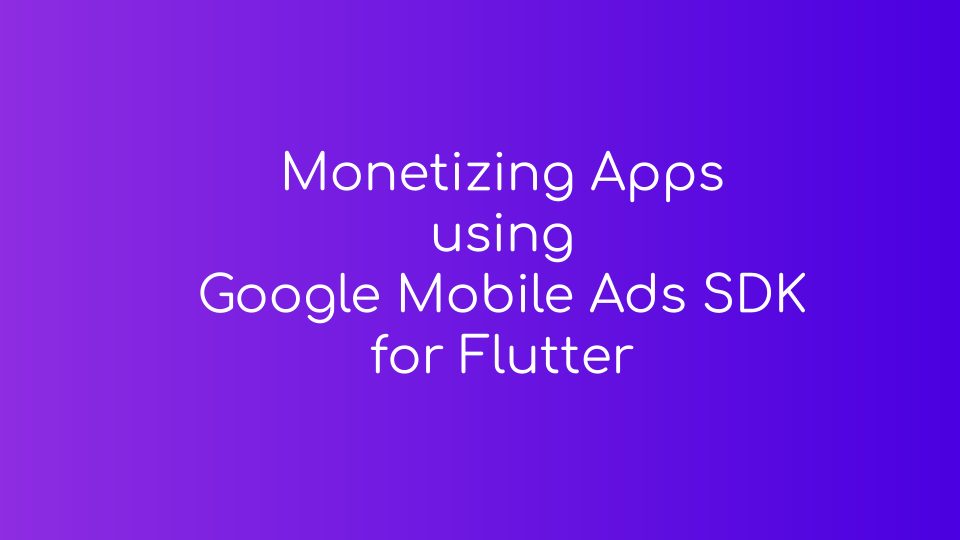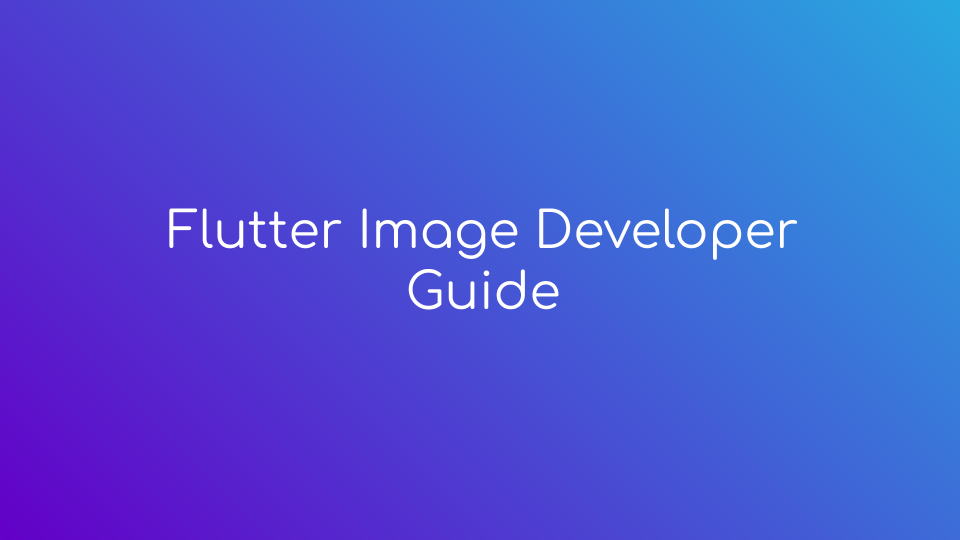
Table of Contents
- step 1 : Create “assets/images” folder in your project directory
- step 2 : Add images to your “images” folder
- step 3 : Register your assets folder in pubspec.yaml file
- step 4 : Code Implementation - Use Flutter Image class
- Coding - Flutter Sample App Code
step 1 : Create “assets/images” folder in your project directory
- Create “assets” folder in your project root directory.
- Create “images” folder in your assets folder.
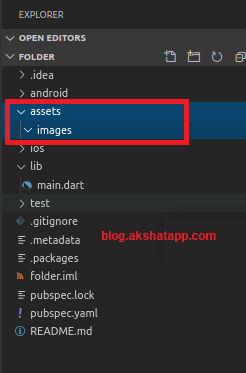 |
|---|
| Flutter Assets Images |
Note :
Your “assets” folder will have “images” and many other project assets like “fonts”, “icons”, “animation files” etc.
step 2 : Add images to your “images” folder
- Just drag-n-drop your image inside the “images” folder
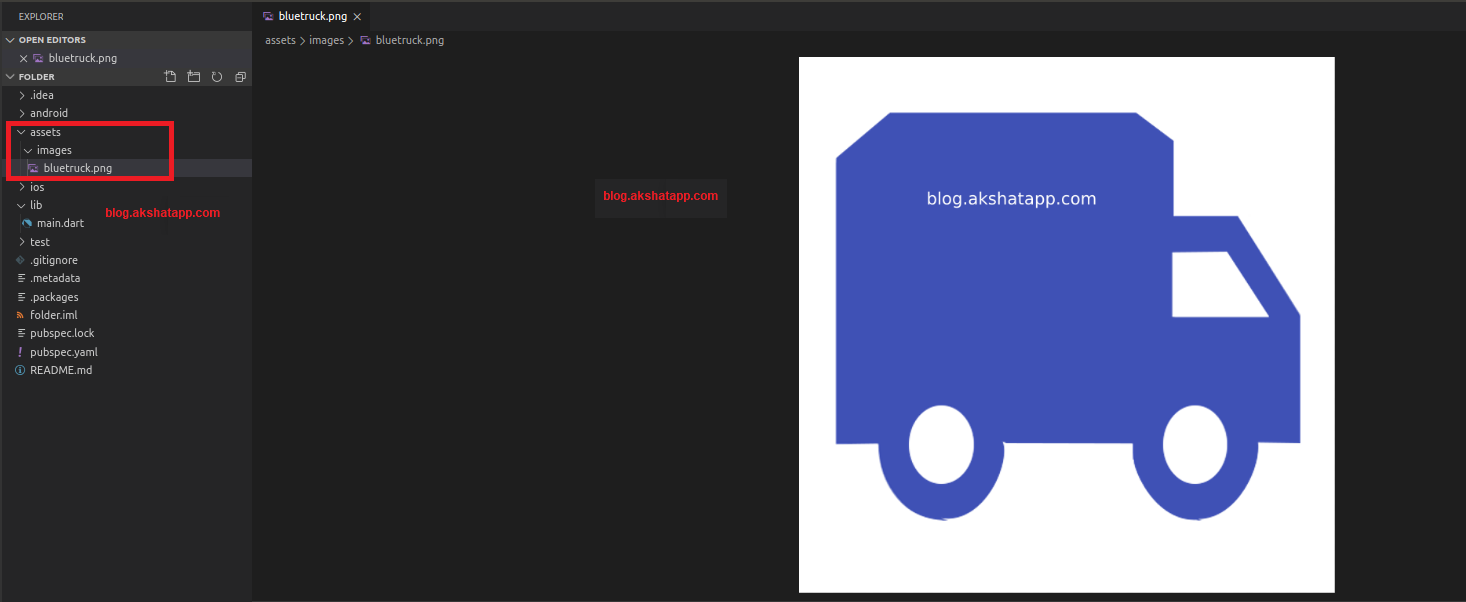 |
|---|
| Add images to your flutter project |
- Image Relative Path : assets/images/bluetruck.png
step 3 : Register your assets folder in pubspec.yaml file
- Open pubspec.yaml file
- Add assets subsection to the flutter section or uncomment the assets section and add your image relative path.
-
Save the pubspec.yaml file and run “flutter pub get command” in terminal.
- If using Android Studio - Save the file and Click Packages get in action ribbon.
- If using VS Code : It automatically runs command on saving pubspec.yaml file.
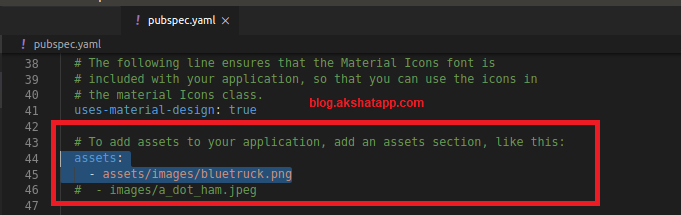 |
|---|
| Flutter pubspec.yaml file |
Note : If you have multiple images that you want to include in your project then you can skip the filename.
For Example,
assets:
- assets/images/
- This includes all the images inside “images” folder.
- This is helpful when we have many images to be included in our project.
- Say, we have 25 images in our “images folder” so we will not have to register each image filename inside pubspec.yaml file separately.
- Using the above syntax we can include all images in a single line.
step 4 : Code Implementation - Use Flutter Image class
Flutter Image Class - Documentation
Also refer official class documentation with this guide to deeply understand the concept.
Let us start with the simplest way to display images in our flutter app.
Coding - Flutter Sample App Code
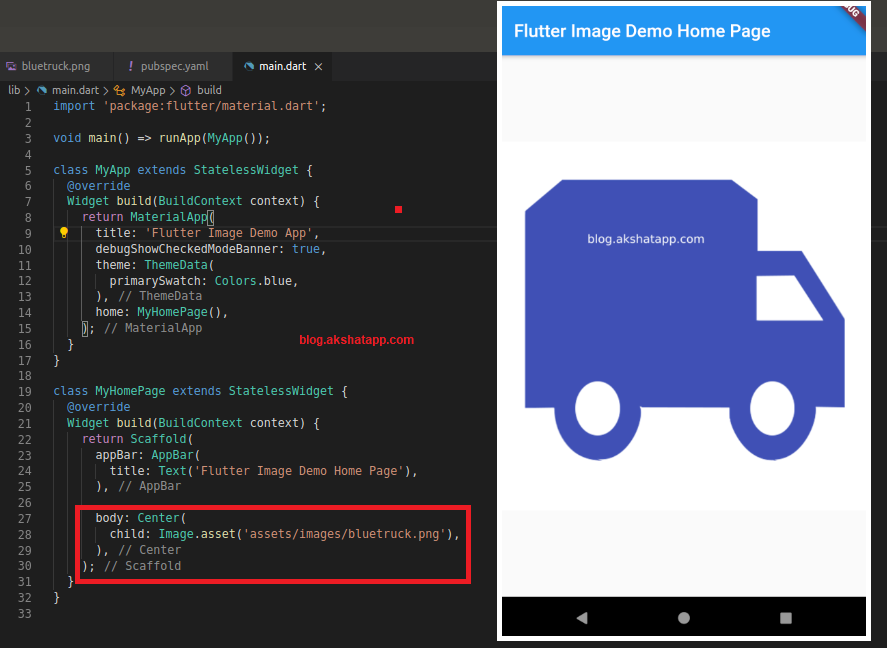 |
|---|
| Flutter Image Class |
Share This Post
The information contained on this blog is for academic and educational purposes only. Unauthorized use
and/or duplication of this material without express and written permission from this site’s author and/or owner
is strictly prohibited. The materials (images, logos, content) contained in this web site are protected by
applicable copyright and trademark law.